How To Create A Straight Line In Photoshop
You must be thinking, drawing a straight line with pen and paper is already almost impossible, drawing in digital must be even worse. Wrong there. Actually, you can draw a perfectly straight line in Photoshop.
There's so much you can do with lines in Photoshop, creating lines using different tools can make different effects. I always style lines to decorate text content and believe me, you can turn a straight line into many things, like stylish brush strokes, dotted lines, etc.
In this tutorial, you'll learn four quick and easy ways to draw a straight line in Photoshop and how you can style it.
Keep reading.
Table of Contents
- 4 Quick Methods to Draw a Straight Line in Photoshop
- Method 1: Line Tool
- Method 2: Brush Tool
- Method 3: Pen Tool
- Method 4: Pencil Tool
- Conclusion
4 Quick Methods to Draw a Straight Line in Photoshop
There are many ways to draw lines in Photoshop, and I've listed out four commonly used methods below along with some tips on how to style them.
Note: Screenshots are taken from Adobe Photoshop CC 2021 Mac version. Windows or other versions might look slightly different.
Method 1: Line Tool
Step 1: Click on the rectangle tool at the toolbar, and you'll see the Line Tool in the submenu of the shape tools.
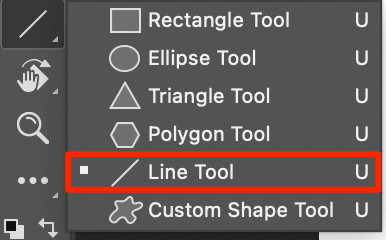
Step 2: Click on the canvas and drag to draw a straight line.
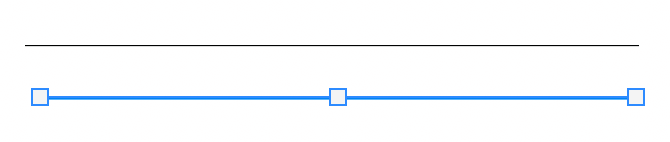
Step 3: Hit the return key and you'll see the line, if not it'll be shown as a path.
If you want to draw a horizontal straight line, hold down the Shift key, click on the canvas, and drag to the right. Same idea for drawing a vertical straight line, hold down the Shift key, click and drag downwards.
Tips: You can change the line color and stroke (size) at the top toolbar and quickly create dotted and dashed lines.
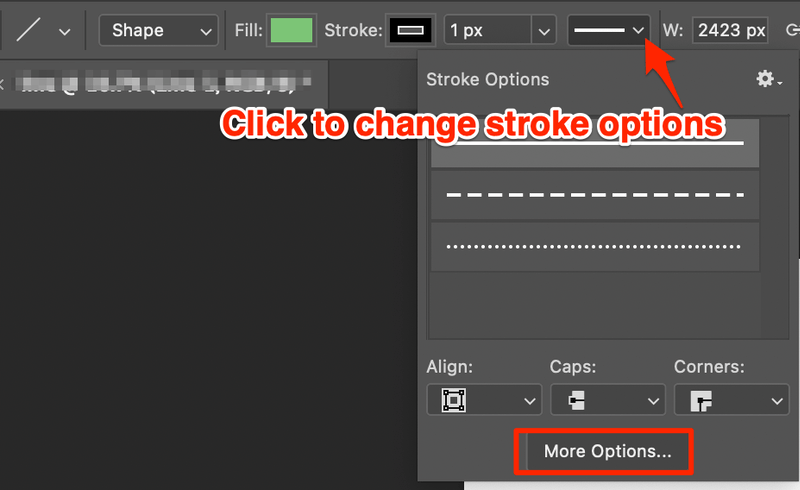
Click more options to customize the dotted or dashed lines.
Method 2: Brush Tool
Step 1: Select the Brush Tool at the toolbar.
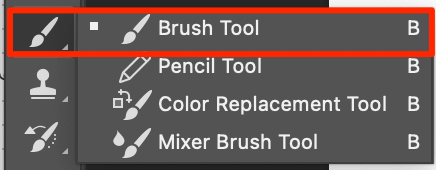
Step 2: Select a brush style from the Brushes panel. If you don't have the Brushes panel set up yet, you can open it from the top menu Window > Brushes.
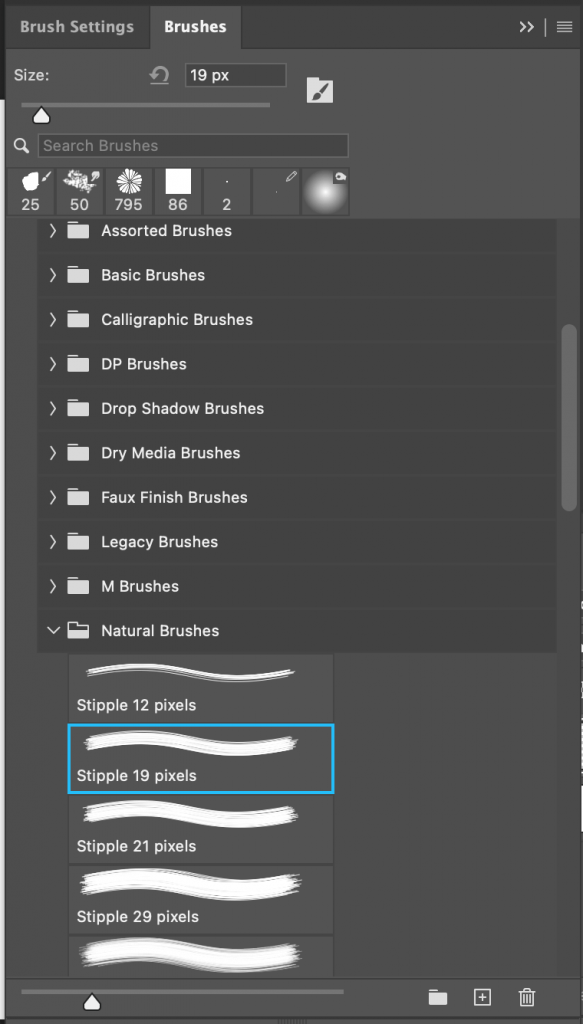
Step 3: Set the brush size.
Step 4: Hold down the Shift key, click and drag to draw a straight brush line.
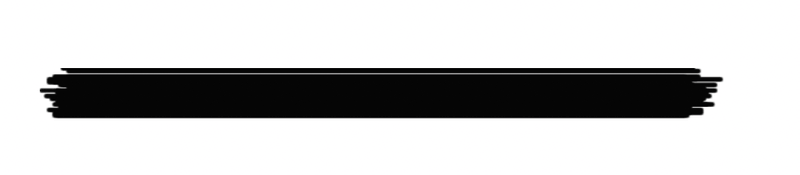
Tips: If you want to change color, you'll have to select the line you drew with the Brush Tool, go to the Layers panel, and add a Color Fill or Color Overlay.
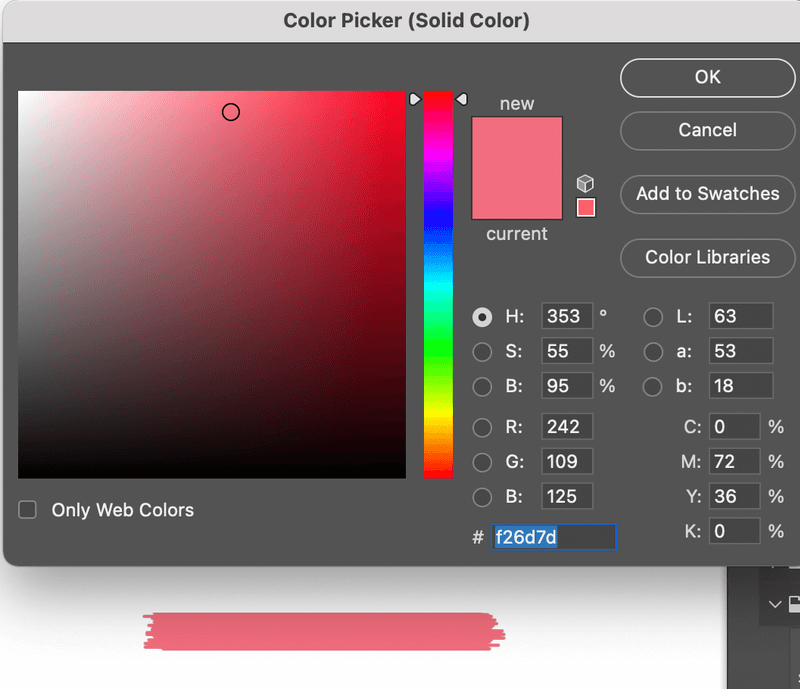
Method 3: Pen Tool
Step 1: Select the Pen Tool.

Step 2: Click on the canvas to add an anchor point and start a path.
Step 3: Click again to add another anchor point. Photoshop automatically creates a line between the two anchor points. If you want a horizontal line, hold down the Shift key as you click.

Step 4: Hit the Return key to end the path so that you don't keep adding anchor points.
Tips: The line you created is a Shape, not Path. If you want to change the color, you should change the stroke color.
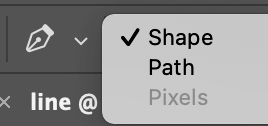
Similar to the line tool you can make dotted or dashed lines.
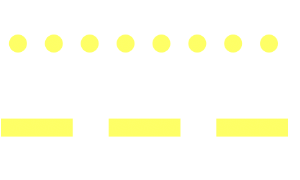
Method 4: Pencil Tool
Step 1: Select the Pencil Tool.
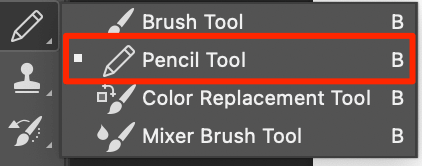
Step 2: Set the size of your pencil, and choose a color. I've chosen a square brush.
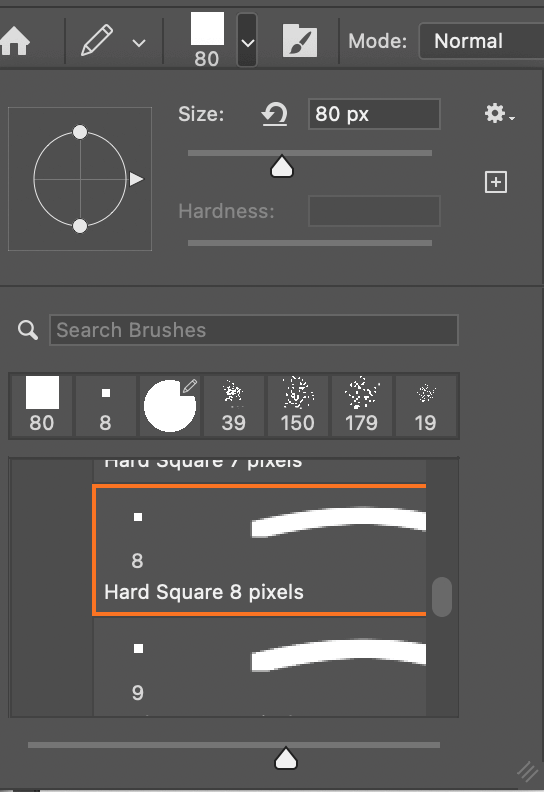
Step 3: Hold the Shift key, click on the canvas and drag to draw a straight line.
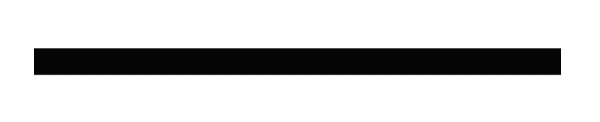
Tips: Similar to the brush tool, you can use the pencil tool to create decorative lines. Simple adjust the pencil sizes and draw lines and dots.
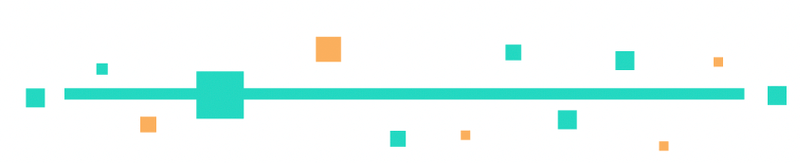
Conclusion
The Shift key is the key. You can draw a straight line in Photoshop using any of the tools above with the help of the Shift key.
The Line Tool is created for drawing lines. Brush Tool allows you to make fancy strokes and the pen tool is perfect when you want to combine straight lines with curve lines on the same design. The Pencil Tool, honestly, I barely use it to draw lines, but if you happen to be using it and just want to draw a line, why not?
June is an experienced graphic designer specializing in brand design. Photoshop is the essential tool that she uses every day along with other Adobe programs for her creative work.
How To Create A Straight Line In Photoshop
Source: https://www.photoshopbuzz.com/draw-straight-line-brush-tool/
Posted by: mcgrathextured.blogspot.com

0 Response to "How To Create A Straight Line In Photoshop"
Post a Comment